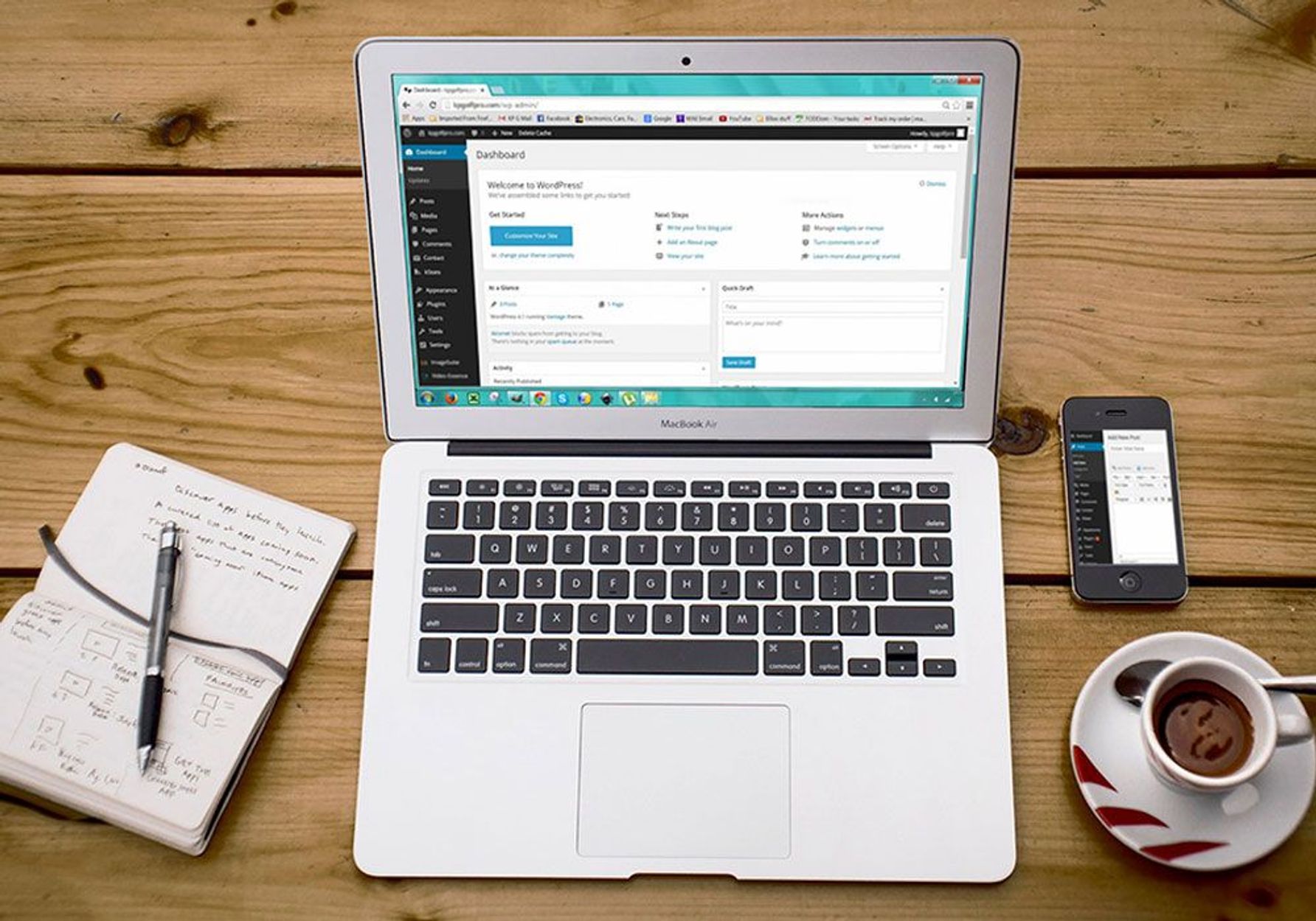
Getting your business or personal website online quickly and cost-effectively is crucial in today's digital age. WordPress, a versatile and popular content management system, offers a powerful solution for achieving this goal. In this article, we'll explore step-by-step how to use WordPress to build a website and establish an online presence efficiently and without breaking the bank.
Choosing a Hosting Provider

Finding a suitable web host is the first step towards getting your website online.
When it comes to getting online with WordPress, selecting a reliable hosting provider is the crucial first step. The hosting provider you choose will play a significant role in the performance, reliability, and security of your website. Therefore, it's essential to consider a few key factors before making a decision.
Affordability
One of the primary considerations when choosing a hosting provider is affordability. Determine your budget and look for hosting plans that offer a good balance between cost and features. It's important to remember that the cheapest option may not always provide the best service, so it's worth investing in a hosting company or plan that meets your needs without compromising on quality.
Reliability
Reliability is another critical factor to evaluate your web host for. Your website needs to be accessible to visitors at all times, so it's important to choose a web hosting a provider with a high uptime guarantee. Look for web server providers that offer at least 99% uptime to ensure that your website remains available to users around the clock.
Scalability
Scalability is also worth considering, especially if you anticipate your website's traffic and resource needs to grow over time. A hosting provider that offers scalable plans or easy upgrade options can save you the hassle of migrating your website to a new host as it expands. This flexibility allows your website to handle increased traffic and accommodate future growth without disruptions.
Support
Customer support is an often overlooked but vital aspect of choosing a hosting provider. Technical issues or server-related problems can arise at any time, and having reliable customer support can make a significant difference in resolving these issues quickly. Look for providers that offer 24/7 customer support through various channels, such as live chat, email, and phone.
To help you make an informed decision, we recommend considering reputable hosting providers that offer WordPress-specific hosting plans. These providers specialize in hosting WordPress websites and often offer optimized environments tailored to the platform's requirements. Some popular and reliable hosting providers for WordPress include Bluehost, SiteGround, and DreamHost. These providers have a proven track record of delivering excellent performance, security, and customer support for WordPress users.
Installing WordPress

After your hosting is set up, it's time to install WordPress.
Once you have selected a hosting provider, the next step in getting online quickly with WordPress is to install the platform. Fortunately, most hosting providers offer one-click installers that simplify the installation process and eliminate the need for manual setup.
One-Click Install
To install WordPress using a one-click installer, you will typically need to log in to your own web server, web hosting account or your web host server's control panel, such as cPanel or Plesk. From there, you can navigate to the section dedicated to website management or WordPress installation. Look for an option that says "Install WordPress" or something similar.
Configuration
Clicking on the installation option will guide you through a series of steps to configure your WordPress installation. You may be prompted to choose the domain name or subdomain on which you want to install WordPress. If you have multiple domains associated with your web hosting account, select the one you want to use for your website.
Credentials
You will also need to set up an admin username and password, which will be used to access the WordPress dashboard. It's crucial to choose a strong password to ensure the security of your website. Additionally, you may be required to provide an email address associated with the admin account for important notifications and password recovery purposes.
Finalization
Once you have filled in the necessary details, you can proceed with the installation. The one-click installer will automatically set up the WordPress files and create the required database for your website. This process usually takes just a few moments, and you will be provided with a confirmation message when it's complete.
Manual Installation
For more advanced users or those who prefer manual installation, WordPress also provides the option to download the software directly from the official website. After downloading the WordPress package, you will need to extract the files and upload them to your hosting account using a file transfer protocol (FTP) client or the file manager provided by your hosting provider.
Database
After uploading the files, you will need to create a database and database user through your hosting account's control panel. These credentials will be required during the WordPress installation process to establish a connection between the software and the database. Once the files are in place and the database is set up, you can access the WordPress installation script by visiting your own domain name or subdomain in a web browser. The script will guide you through the necessary steps to configure your website, including selecting a language, entering the domain name and database credentials, and providing basic site information.
Regardless of whether you choose the one-click installer or the manual installation method, the end result is a fully functional WordPress website ready for customization and content creation. You can then log in to the WordPress dashboard using the admin credentials you set up earlier and begin customizing your website's appearance, adding plugins and themes, and creating compelling content.
Choosing a Theme
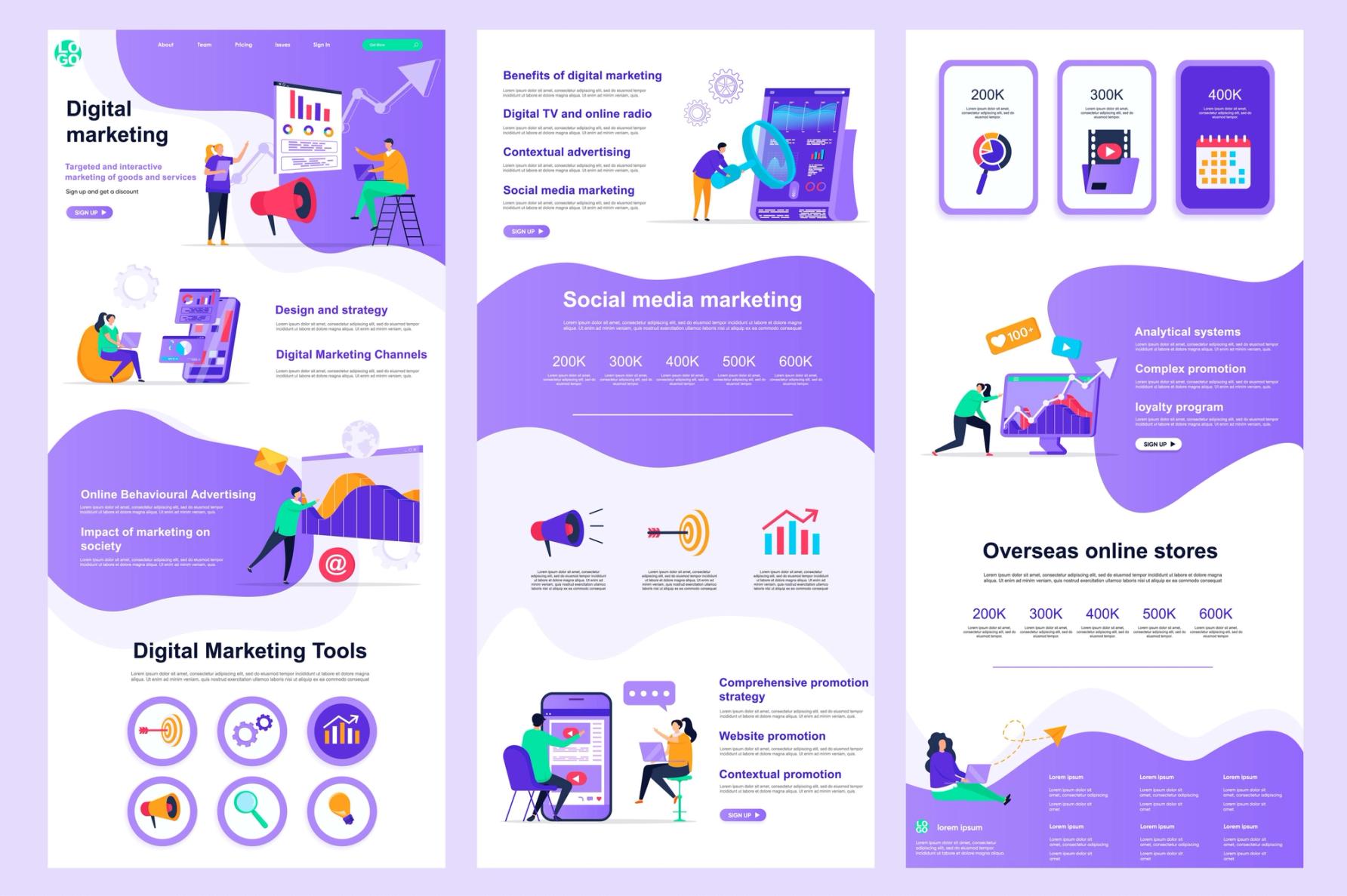
Selecting a theme for your WordPress website will ensure that your entire website will have a consistent look and feel.
WordPress provides a vast collection of pre-designed themes that can significantly enhance the appearance of your website. These themes offer a variety of styles, layouts, and features, allowing you to find the perfect design that suits your website's purpose and reflects your brand identity.
Theme Directory
The WordPress theme directory is a centralized repository of free themes that are developed and maintained by the WordPress community. To access the free theme directory, log in to your WordPress dashboard and navigate to the "Appearance" section. From there, click on "Themes" and then select "Add New." You will be presented a new page with a gallery of themes to explore.
Theme Filters
The theme directory allows you to search for themes based on various criteria, such as layout, colors, and functionality. You can also filter themes by popularity, rating, and date of release. Take your time to browse through the available options and preview the themes to get a sense of their overall look and feel.
Third-Party Markets
In addition to the WordPress theme directory, there are numerous third-party marketplaces where you can find both free and premium themes. These marketplaces offer a wider range of designs and often provide more advanced features and customization options. Some popular marketplaces include ThemeForest, Elegant Themes, and StudioPress.
Alignment
When selecting a theme, it's essential to consider your website's purpose and target audience. Choose a theme that aligns with the overall goals and branding of your website. For example, if you are creating a portfolio website, look for a theme that showcases your work in an aesthetically pleasing and user-friendly manner. If you are building an e-commerce site, prioritize themes that are optimized for online stores and provide easy integration with popular e-commerce plugins.
Responsiveness
While exploring themes, pay attention to their responsiveness. A responsive theme adjusts its layout and design elements to ensure a consistent and optimized browsing experience across various devices, including desktops, tablets, and smartphones. With the increasing prevalence of mobile browsing, it is crucial to choose a responsive theme that offers a seamless user experience on all screen sizes.
Customization
Consider the level of customization options provided by the theme. Some themes offer extensive customization panels that allow you to modify colors, fonts, and layout settings without any coding knowledge. This flexibility enables you to tailor the appearance of your website to match your brand's unique identity. If you anticipate the need for specific customizations, ensure that the theme you choose offers the necessary flexibility.
Ratings
Lastly, take note of the theme's user ratings, reviews, and support options. User ratings and reviews can provide insights into the theme's quality and performance, while support options are important in case you encounter any issues or need assistance during the theme installation or setup process. Look for themes that have positive reviews and prompt support from the theme developer.
Customizing Your Website

Customizing your theme with your branding and color palette to make it align with your business.
Once you have installed a theme for your WordPress website, the next step to create a new page for a website is to customize it to reflect your unique style and content. WordPress offers a powerful and user-friendly tool called the WordPress Customizer, which allows you to make visual and functional changes to your website without the need for coding knowledge.
Site Identity
One of the key areas you can customize is the site identity. This includes the site title, tagline, and logo and login page. The Customizer provides a straightforward interface where you can easily update these elements to match your branding. You can upload your logo, enter your site's title and tagline, and preview how they will appear on your website.
Colors
Colors play a crucial role in creating a cohesive and visually appealing website. The Customizer allows you to modify the colors of various elements such as the background, header, menu, links, and more. You can choose from a predefined color palette or enter specific color codes to match your brand's color scheme. By experimenting with different color combinations, you can create a unique and visually striking website design.
Layout
The layout of your website is another aspect that can be customized using the WordPress Customizer. You can select different layout options for your header, footer, and sidebar areas. Depending on your theme, you may have different layout styles to choose from, such as full-width, boxed, or grid-based layouts. The ability to control the layout provides you with the flexibility to design your website's structure according to your preferences.
Menus
Menus are an essential navigation element for your website. With the Customizer, you can easily create and manage menus by adding, rearranging, and deleting menu items. You can also customize the appearance of your menu by choosing different styles, colors, and layouts. This allows you to really create a website with intuitive and user-friendly navigation that helps visitors find the information they need quickly and efficiently.
Widgets
Widgets are small blocks of content that can be placed in various areas of your website, such as sidebars, footers, or specific pages. The Customizer enables you to add, remove, and rearrange widgets to create personalized layouts. Common widget options include search bars, social media icons, recent blog posts, and categories. By utilizing widgets strategically, you can enhance the functionality and engagement of your website.
Preview
Throughout the customization process, the WordPress Customizer provides a real-time preview of your changes. This means you can see how your new website will look before applying the modifications to the live site. This feature allows you to experiment and make adjustments until you are satisfied with the final result.
It's important to note that the customization options available in the WordPress Customizer may vary depending on your chosen theme. Some themes offer more extensive customization capabilities, while others may have specific design restrictions. Therefore, it's recommended to select a theme that aligns with your desired customization needs.
Adding Content and Pages

Create content for your website by adding pages and blog posts.
Once you have customized the appearance of your website, it's time to start adding content and creating pages. WordPress provides an intuitive editor that makes it easy to create and organize your website's content.
WordPress Editor
The WordPress editor offers a familiar and user-friendly interface, similar to popular word processing software. You can simply type or paste your text directly into the editor and format it using the provided options. The editor supports basic formatting features such as bold, italic, and bullet points, allowing you to create visually appealing content.
Add Images
Adding images to your pages is an effective way to enhance visual appeal and engage your visitors. With the WordPress editor, you can easily insert images into your content. You can either upload images from your computer or select from the media library if you have previously uploaded them. The editor also allows you to adjust the size, alignment, and captions of your images, giving you full control over their presentation.
Add Videos
Videos are another valuable asset that can enrich your website's content. The WordPress editor enables you to embed videos from various platforms such as YouTube, Vimeo, or self-hosted videos. By simply pasting the video URL into the editor, WordPress will automatically generate the necessary code to display the video on your page. This makes it convenient for you to share video tutorials, promotional videos, or any other video content with your audience.
Add Links
Creating links within your content is essential for guiding visitors to relevant pages or external resources. The WordPress editor provides an easy way to add hyperlinks. You can highlight the text you want to link and click the link button in the editor's toolbar. From there, you can enter the URL of the page or resource you want to link to. This feature allows you to create a seamless browsing experience for your users, enabling them to navigate through your website and access additional information with ease.
Page Structure
In addition to adding content, structuring your pages and creating a user-friendly navigation menu is crucial for enhancing the overall user experience. WordPress offers built-in functionality for organizing your pages into a hierarchy. You can create parent and child pages, allowing you to establish a logical structure for your content. This hierarchical organization helps visitors navigate your website effortlessly and find the information they are looking for.
Navigation
To complement the structured organization of your pages, you can create a navigation menu that guides users through your website. WordPress allows you to easily create custom menus and place them in designated locations, such as the header or sidebar. You can add menu items, arrange them in the desired order, and even create drop-down menus for a more detailed navigation structure. By strategically organizing your menu, you can ensure that visitors can easily navigate between different pages and sections of your website.
Extending Functionality with Plugins

Extend the functionality of your WordPress website with plugins
WordPress's extensive plugin ecosystem is one of its greatest strengths, offering a wide array of options to add additional functionality to your website. With plugins, you can enhance your website's performance, improve security measures, boost SEO, integrate with third-party services, and much more.
One essential area where plugins can make a significant impact is website performance. Caching plugins, such as W3 Total Cache and WP Super Cache, can improve your site's loading speed by storing static versions of your web pages. These plugins optimize the delivery of content to visitors, resulting in faster page load times and a smoother browsing experience. Additionally, image optimization plugins like Smush or EWWW Image Optimizer can automatically compress and resize images, reducing their file size without compromising quality, which can help speed up your website even further.
Security is another critical aspect of website management, and there are numerous plugins available to bolster your website's defenses against threats. Plugins like Wordfence and Sucuri Security offer features such as malware scanning, firewall protection, and login security measures to safeguard your website from unauthorized access and malicious attacks. By installing and configuring these security plugins, you can enhance the overall security posture of your website and provide a safer environment for both yourself and your visitors.
When it comes to search engine optimization (SEO), WordPress offers several free plugins that can assist you in optimizing your website's content for better visibility in search engine results. Yoast SEO and All in One SEO Pack are two popular plugins that provide a range of features to improve your website's SEO performance. These plugins offer tools for optimizing meta tags, generating XML sitemaps, analyzing content readability, and providing suggestions for improving your website's search engine ranking. By utilizing these SEO plugins, you can effectively optimize your website's content and increase its chances of being discovered by search engines.
Furthermore, WordPress plugins enable seamless integration with various third-party services, allowing you to extend the functionality of your website. For example, if you want to integrate social media sharing buttons, you can use plugins like ShareThis. If you're running an online store, plugins such as WooCommerce or Easy Digital Downloads provide comprehensive e-commerce functionality. These plugins empower you to customize and manage your online store, handle payments, track inventory, and offer a smooth shopping experience to your customers.
To install and configure plugins in WordPress, you can access the "Plugins" section within the WordPress dashboard. From there, you can browse the WordPress plugin directory or upload and install plugins from third-party sources. Once you've selected a plugin, simply click the "Install" button, and WordPress will handle the installation process for you. After installation, you can activate the plugin and access its settings to configure it according to your requirements.
However, it's important to exercise caution when choosing and installing plugins. Select plugins from reputable sources, and ensure they are regularly updated and supported by the developers. Too many plugins or poorly coded ones can potentially impact your website or web server's performance and security. Therefore, it's recommended to only install necessary and essential plugins that align with your specific needs and regularly review and remove any unused or redundant ones.
Optimizing Your Website
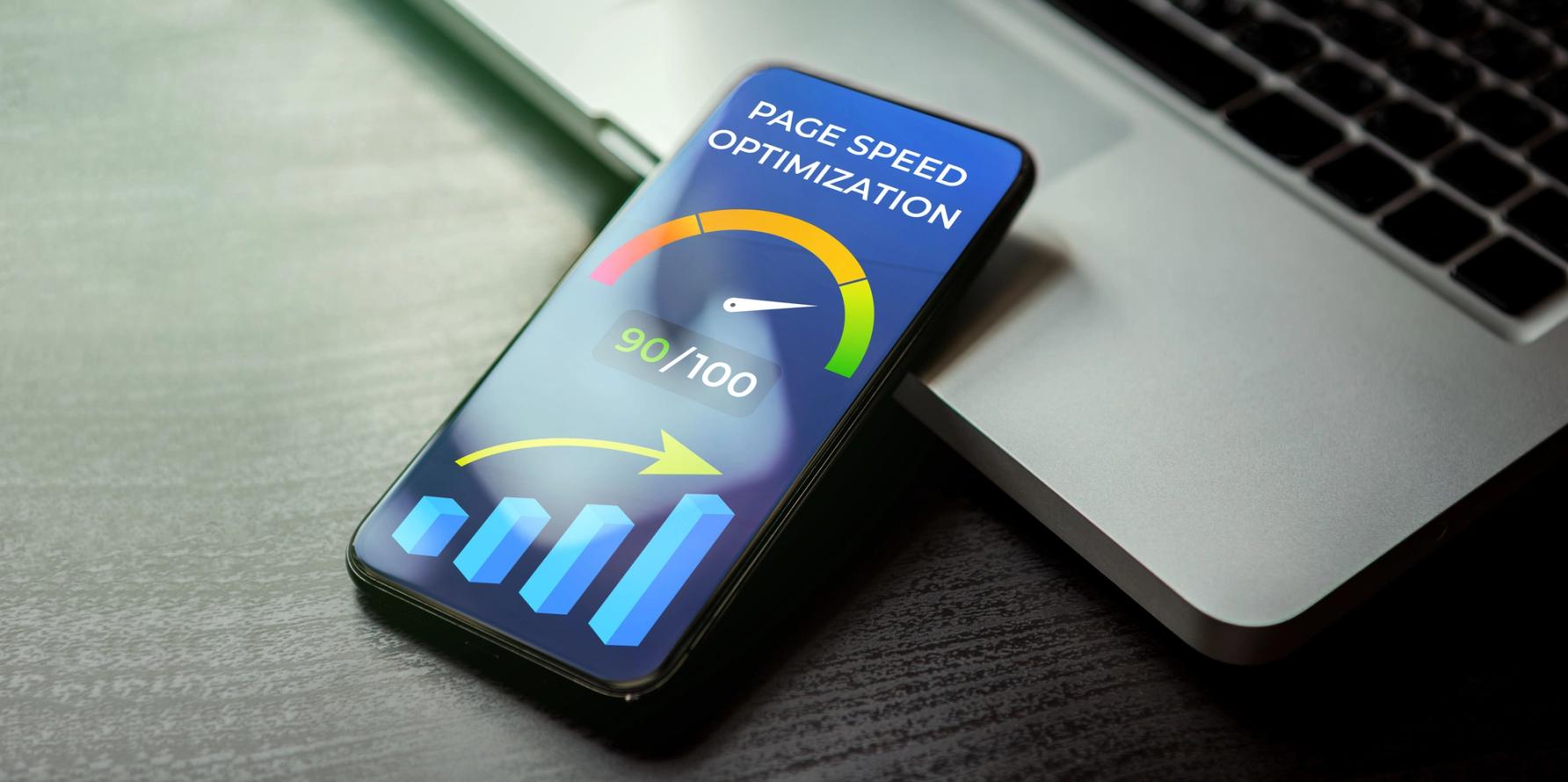
Optimizing your website can lead to a better user experience.
A fast and optimized website is crucial for delivering a positive user experience and achieving better search engine rankings. One effective way to optimize your website is through image optimization. Large image file sizes can significantly slow down page loading times. By compressing and optimizing images without compromising their quality, you can reduce file sizes and improve overall website performance. There are several plugins available, such as Smush and EWWW Image Optimizer, that can automatically handle image optimization for you. These plugins can compress images upon upload and optimize existing images in your media library, ensuring that your website loads quickly and efficiently.
Caching is another powerful technique to boost your website's performance. By storing static versions of your web pages, caching plugins eliminate the need to generate dynamic content for every visitor, reducing server load and improving response times. Popular caching plugins like W3 Total Cache and WP Super Cache offer a range of features to optimize caching settings and enhance your website's speed. They can cache database queries, minify CSS and JavaScript files, and implement browser caching, resulting in faster and more efficient page delivery.
Minification is the process of removing unnecessary characters, such as spaces and comments, from your website's code files. Minifying CSS, JavaScript, and HTML files can significantly reduce file sizes and improve load times. There are plugins like Autoptimize and W3 Total Cache that include minification capabilities, making it easy to enable this optimization technique without manual code editing. These plugins can automatically minify your code files, enhancing your website's performance and making it more lightweight.
Leveraging Content Delivery Networks (CDNs) is another effective method to optimize your website's performance, particularly for global audiences. CDNs distribute your website's static content, such as images, CSS, and JavaScript files, across a network of servers located in different geographic regions. This enables visitors to access your content from the nearest server, reducing latency and improving loading times. Popular CDNs like Cloudflare and StackPath offer WordPress integration plugins that make it straightforward to set up and configure CDN services for your website, ensuring optimal content delivery to your visitors around the world.
To simplify the optimization process, there are several plugins and tools available specifically designed to improve WordPress website performance. For example, plugins like WP Rocket and WP Fastest Cache offer comprehensive performance optimization features, including caching, minification, and lazy loading of images. These plugins provide easy-to-use interfaces and can significantly enhance your website's speed with just a few clicks.
Additionally, tools like Google PageSpeed Insights and GTmetrix can provide valuable insights into your website's performance and offer recommendations for optimization. These tools analyze your own website traffic and provide suggestions for improving various performance metrics, such as page load time, time to interactive, and total page size. By following their recommendations, you can fine-tune your website's performance and ensure it meets the best practices for optimal speed and efficiency.
Ensuring Website Security

Website security is an fundamental step to getting your website online.
Ensuring the security of your website is paramount to protect your valuable data and maintain the integrity of your online presence. One of the fundamental security measures for WordPress is to keep your core installation, themes, and plugins up to date. Regularly updating your WordPress version and associated themes and plugins ensures that you have the latest security patches and fixes. Developers constantly release updates to address any discovered vulnerabilities, and by staying current with these updates, you can fortify your website against potential security breaches.
Implementing strong passwords is another vital aspect of website security. Weak or easily guessable passwords can leave your website vulnerable to unauthorized access. It is advisable to use a combination of uppercase and lowercase letters, numbers, and special characters when creating passwords. Additionally, consider using a password manager to securely store and generate unique passwords for each of your online accounts, including your WordPress website.
Utilizing security plugins can significantly enhance the security of your WordPress website. Plugins such as Wordfence, Sucuri, and iThemes Security offer a range of features to protect your website against various threats. These plugins can provide firewall protection, malware scanning, brute force attack prevention, and login security measures. They can also send you notifications or alerts if any suspicious activity is detected on your website, allowing you to take immediate action and mitigate potential security risks.
Implementing a robust backup strategy is crucial to safeguard your website's data and quickly recover in the event of a security breach or data loss. Regularly backing up your website ensures that you have a recent copy of all your website files, content, and configurations. In the unfortunate event of a security incident, you can restore your website to a previous, unaffected state. WordPress backup plugins like UpdraftPlus, BackWPup, and VaultPress provide automated backup solutions, allowing you to schedule backups and store them in remote locations such as cloud storage services or external servers.
In addition to these essential security practices, it is also advisable to limit the use of unnecessary plugins and themes. Unused or outdated plugins and themes can become potential security vulnerabilities if they are not regularly updated. It is recommended to delete any plugins or themes that you no longer use to minimize potential risks.
Furthermore, protecting the WordPress admin area is crucial to prevent unauthorized access. You can enhance the security of your admin area by limiting login attempts, enabling two-factor authentication, and restricting access to specific IP addresses. These measures add an extra layer of security and make it more challenging for unauthorized individuals to either manage user accounts or gain access to your website's backend.
Lastly, staying informed about the latest security threats and best practices is vital to maintain the security of your WordPress website. Keeping track of security blogs, forums, and WordPress community updates can provide valuable insights and guidance on emerging threats and security recommendations.
Launching Your Website

Once all the setup is complete, it's time to launch your website.
Before you launch your website to the public, it is crucial to conduct comprehensive testing to ensure that everything is functioning smoothly and providing the best possible experience for your visitors. A critical aspect of testing is assessing the responsiveness of your website. Responsive web design also ensures that your site adapts and displays correctly on different screen sizes, such as desktops, laptops, tablets, and mobile devices. Testing the responsiveness of your website involves accessing it from various devices and screen sizes to verify that the content, layout, and functionality remain intact. This process helps guarantee a seamless user experience across different platforms and ensures that your website is accessible to a wide range of users.
In addition to responsiveness, it is crucial to test your website for compatibility across different web browsers. Web browsers such as Google Chrome, Mozilla Firefox, Safari, and Microsoft Edge may render your website slightly differently due to variations in their rendering engines. By testing your website on multiple browsers, you can identify and address any discrepancies or issues that may arise. It is essential to ensure that your website looks and functions consistently across popular browsers to provide a consistent experience to all visitors.
User experience testing plays a vital role in determining the usability and intuitiveness of your website. This involves evaluating the navigation, ease of use, and overall user journey on your site. By conducting user testing or gathering feedback from a group of individuals, you can gain valuable insights into how users interact with your website. Pay attention to factors such as page load speed, clear calls-to-action, intuitive navigation menus, and logical content organization. Making necessary adjustments based on user feedback will help enhance the user experience and increase visitor engagement on your site.
Search engine optimization (SEO) is essential for improving your website's visibility and attracting organic traffic from search engines. It involves optimizing your website's content, meta tags, and structure to rank higher in search engine results pages. As part of your website launch preparation, it is crucial to optimize your website for SEO. This includes conducting keyword research to identify relevant keywords for your content, optimizing your page titles, headings, and meta descriptions, and creating informative and unique content that provides value to your audience. By implementing effective SEO strategies, you can increase your website's chances of ranking higher in search engine results, driving more organic traffic to your site.
Integrating your website with social media platforms is another important step to consider before launching. Social media integration allows you to connect and engage with your audience across various social channels. You can add social sharing buttons to your content, embed social media feeds, and encourage visitors to follow and share your website's content on their preferred social platforms. This integration helps expand your online reach, encourages user interaction, and allows visitors to share your content with their networks, increasing brand awareness and driving more traffic to your website.
Cost-Effective Website Promotion

Promoting your website is a great way to bring in new users.
Once your website is live, effectively promoting it within a limited budget becomes essential. While it can be challenging to allocate significant resources to marketing, there are several cost-effective strategies that can help you increase visibility, drive traffic, and engage with your target audience.
Content marketing is a powerful and cost-effective strategy that involves creating and sharing valuable content to attract and engage your target audience. By consistently producing high-quality content that addresses the needs and interests of your audience, you can establish yourself as an authority in your industry and drive traffic to your website. This can include blog posts, articles, videos, infographics, and other forms of content that provide value to your audience. Utilize keyword research to identify relevant topics and optimize your content for search engines, making it more discoverable. Additionally, share your content on social media platforms, relevant online communities, and collaborate with other content creators to expand your reach and increase the visibility of your website.
Social media marketing is another cost-effective strategy to promote your website. Leverage popular social media platforms such as Facebook, Instagram, Twitter, LinkedIn, and Pinterest to engage with your audience, share updates, and drive traffic to your website. Develop a social media content calendar and consistently post relevant and engaging content. Utilize visual content, such as images and videos, to capture attention and encourage sharing. Engage with your audience by responding to comments and messages promptly. Join relevant groups and communities where your target audience is active and share valuable insights and resources. By building an active social media presence, you can create brand awareness, drive traffic, and generate leads for your website.
Email marketing is a highly effective and affordable way to promote your website and maintain communication with your audience. Collect email addresses from your website visitors and offer them valuable content or incentives in exchange for subscribing to your email list. Use an email marketing service provider to manage your subscriber list and send targeted email campaigns. Segment your audience based on their interests and preferences to deliver personalized and relevant content. Send regular newsletters, updates, promotions, and exclusive offers to keep your subscribers engaged and drive traffic back to your website. Email marketing allows you to nurture relationships with your audience, build trust, and drive conversions.
Search engine optimization is a long-term and cost-effective strategy to increase organic traffic to your website. It involves optimizing your website's content, structure, and meta tags to rank higher in search engine results pages. Conduct keyword research to identify relevant keywords for your industry and incorporate them naturally into your content. Optimize your page titles, headings, and meta descriptions to attract clicks from search engine users. Improve the loading speed of your website and ensure it is mobile-friendly, as these factors are crucial for better search engine optimization and rankings. Additionally, focus on building high-quality backlinks from reputable websites in your industry. By consistently optimizing your website for search engines, you can increase visibility, drive organic traffic, and establish a strong online presence.
Ongoing Website Maintenance & Management

A healthy website requires ongoing maintenance and management.
Managing your WordPress website after launch is crucial for ensuring its long-term success and optimal performance. Regular backups are a fundamental aspect of website maintenance. They serve as a safety net in case of data loss, website crashes, or security breaches. It's important to establish a backup routine and ensure that your website's files and database are regularly backed up. You can choose from various backup options, including manual backups, backup plugins, or using your own hosting service or provider's backup services. Additionally, it's advisable to store your backups securely in an offsite location, such as a cloud storage service, to safeguard against potential hardware failures or disasters.
Keeping your WordPress core, themes, and plugins up to date is crucial for maintaining the security and functionality of your website. Developers regularly release updates that address security vulnerabilities, improve performance, and introduce new features. By regularly updating your WordPress software and plugins, you can ensure that your website is protected against potential security threats and benefit from the latest enhancements. It's recommended to enable automatic updates for minor releases, while performing manual updates for major releases to ensure compatibility with your existing theme and plugins.
Website security monitoring is an essential part of website maintenance. It involves actively monitoring your website for any potential security breaches, malware infections, or unauthorized access attempts. Implementing a security plugin can provide real-time monitoring, firewall protection, and malware scanning capabilities. These plugins can also help you implement strong security measures, such as two-factor authentication, IP blocking, and login attempt limitations. Regularly reviewing security logs and conducting security audits will help you identify and address any vulnerabilities in your website's security.
Regularly updating your website's content is crucial for keeping your audience engaged and ensuring that your website remains relevant. Fresh and updated content not only improves the user experience but also contributes to better search engine rankings. Consider creating an editorial calendar to plan and schedule content updates, whether it's publishing a new blog post or several blog posts, updating product listings, or adding new pages. Regularly review and refresh your existing content to keep it accurate, informative, and aligned with your current goals and branding.
To streamline website management tasks and save time, there are several tools and plugins available. Website management plugins can help automate tasks such as database optimization, image compression, caching, and performance monitoring. These tools can improve website speed and overall performance. Additionally, using a content management plugin or a visual page builder can simplify the process of editing and updating your website's content without requiring extensive technical knowledge.
Conclusion
By following this comprehensive guide, you can leverage the power of WordPress to get your website online quickly and cost-effectively. From choosing a hosting provider to customizing your website, adding content, optimizing performance, and promoting your site, WordPress offers a user-friendly and budget-friendly solution for establishing a strong online presence. With its flexibility and extensive ecosystem of themes and plugins, WordPress empowers individuals and businesses of all sizes to create professional websites that engage and captivate their target audience.