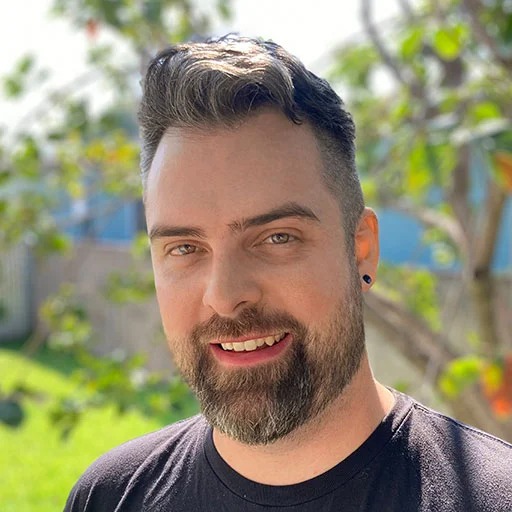If you run a small business, you already know how precious every second—and every customer click—really is. There’s nothing more frustrating than putting time and money into your site, only to have visitors bounce because it just won’t load fast enough. I’ve been in those shoes myself, and as someone who spends my days helping small businesses and agencies get real-world results online, I can tell you: website speed is one of the single most important factors for growth. Let’s walk through the five tools I lean on again and again to monitor and improve site speed, and how you can put them to work without needing an IT department.
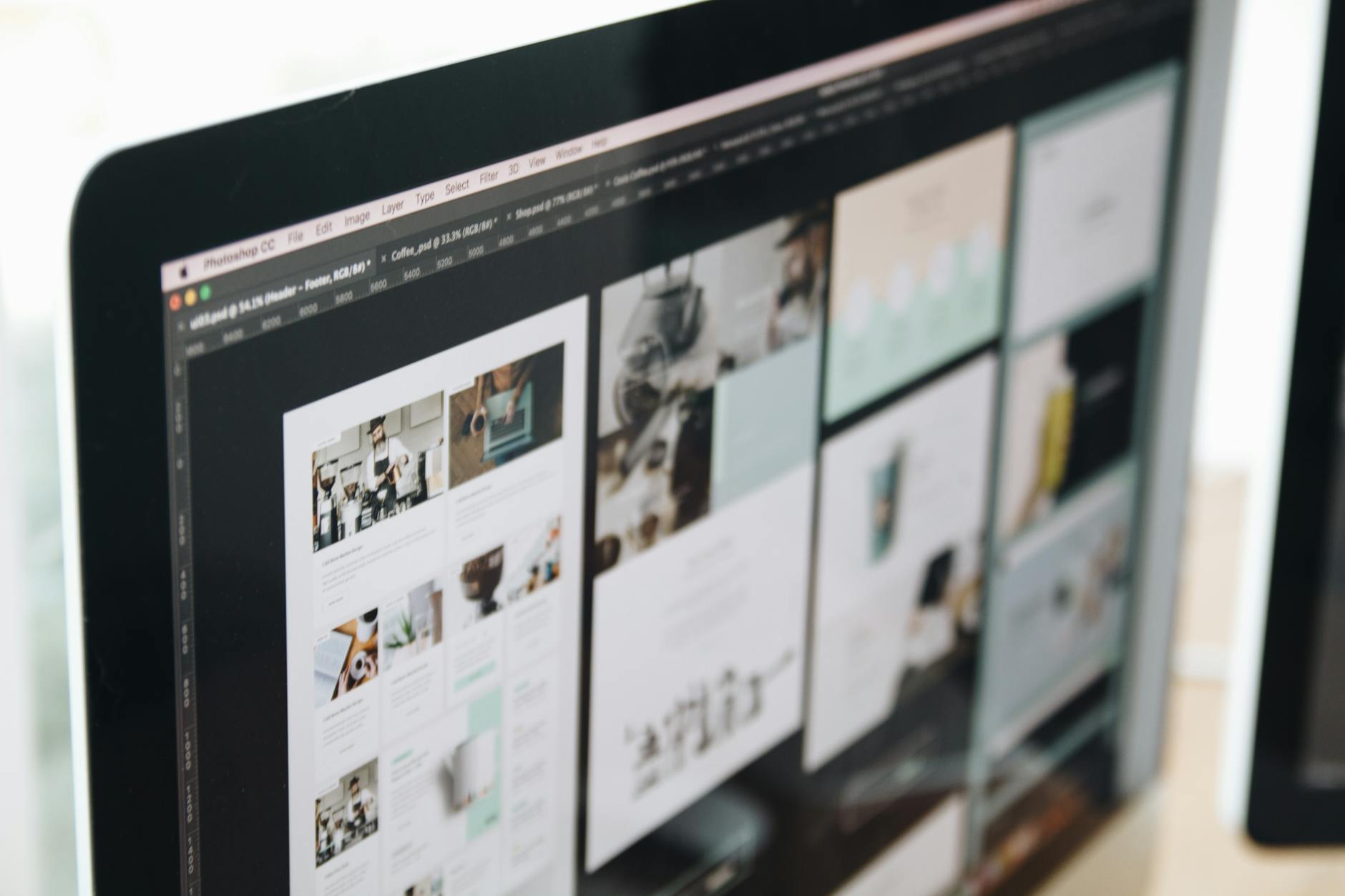
Why Website Speed Should Be a Top Priority for Small Businesses
Let’s get clear on the stakes. Studies show even a one-second delay in website load time can reduce conversions by 7%. And as Google increasingly uses page speed as a ranking signal, dragging load times will not only lose you visitors—they’ll kneecap your traffic from the start. Speed isn’t just a technical detail; it’s foundational to your reputation and your bottom line.
How I Approach Website Speed for Small Businesses
I always begin by visualizing site performance—monitoring it over time, not just doing a one-off test. Real improvement comes from setting up a feedback loop of monitoring, fixing, and monitoring again. The five tools below are my go-tos, whether I’m working on a dental practice site, an ecommerce shop, or acting as a white-label partner for an agency. Here’s how I use each one, plus actionable tips you can follow today.
1. GTmetrix: Fast, Clear Insights for Quick Wins
If you want a fast, free look at your website’s speed (with a paid plan if you need deeper tracking), GTmetrix is perfect. It mixes powerful Lighthouse metrics with easy-to-understand grades and practical advice for improvement. Here’s why I like it:
- Real browser tests: GTmetrix actually loads your site in real-time, so you see what users experience, not just numbers from a server.
- Waterfall breakdowns: It pinpoints exactly which files are slowing you down—great if you suspect big images or a rogue plugin are the culprits.
- Historic performance tracking: On premium, you can schedule tests and spot negative trends before they bite.
- Global test locations: Helpful if you want to see speed for customers in different countries.
Quick tip: Start with the free plan for weekly (or even daily) tests, then tackle the “red flag” issues GTmetrix identifies first—think oversized images, slow scripts, or too many requests.

2. Pingdom: Real-World Monitoring and Persistent Uptime Checks
Pingdom is more than just a speed tester—it’s your always-on watchdog. I set up Pingdom checks for critical pages (like a contact form or product checkout) to ensure they’re not just fast, but reliably online, 24/7. Here’s what I value:
- Consistent uptime monitoring: Get instant alerts if your site ever goes down—before your customers call you.
- Test locations around the globe: See how your homepage performs for customers in other countries.
- Waterfall and performance grades: View a visual breakdown of exactly what loads, and when.
How I use it: Set up alerts for your business-critical pages, so you’re never caught off guard—and use regular reports to see if speed issues come and go with certain times of day or traffic spikes.
3. WebPageTest: Deep Dives for Diagnosing Tough Problems
Got a tricky speed issue, or aiming for perfection? WebPageTest is my secret weapon. It’s free and incredibly powerful, letting you simulate tests on almost any browser, device, or network speed.
- Advanced device and connection emulation: Test how your site loads for smartphone users on slow 3G, or on different Chrome versions.
- Filmstrip view: See exactly what visitors see, second by second—a great way to catch design elements that “jump” or load late.
- Multi-step journeys: Want to know if your whole checkout works smoothly? You can script multi-page user journeys.
Use case: I turn to WebPageTest when GTmetrix or Pingdom spots an issue that needs more clarity, or when comparing performance before and after site updates.
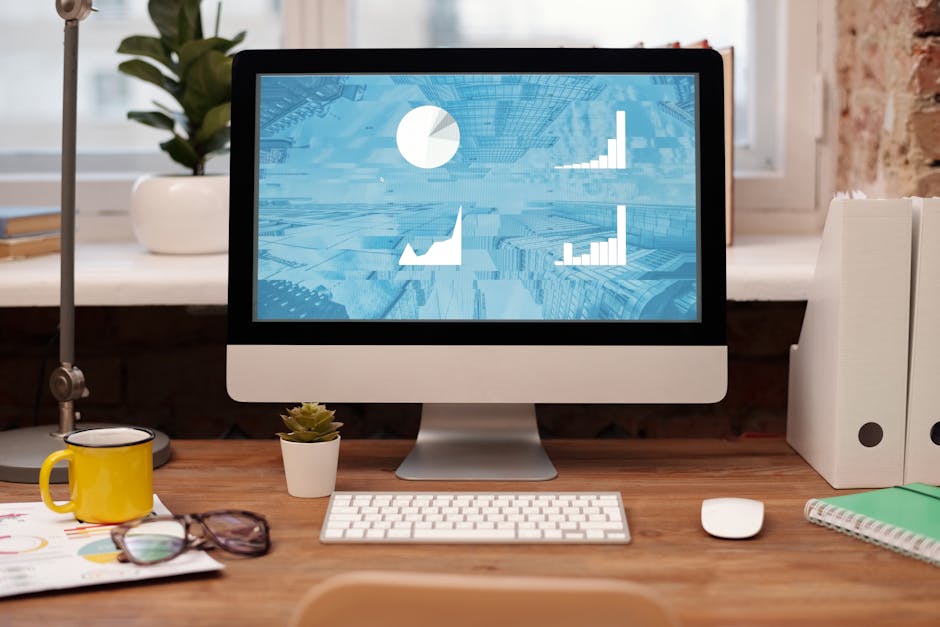
4. Uptime.com: Mission-Critical Alerting & Transaction Monitoring
If you run a busy ecommerce store or booking-based business, Uptime.com provides more robust alerts and the peace of mind that key customer actions (like making a payment) are being checked automatically. Here’s when and why I recommend it:
- 60-second checks: Know the moment something goes offline, not minutes or hours later.
- Multi-channel alerts: Email, SMS, Slack—you decide how and where you want the notification.
- Transaction monitoring: Ensure that not just your homepage but every part of the customer journey is working and fast.
Tip for teams: Set up alerts to reach key staff, so even if you’re away from your desk, you’re not left in the dark.
5. SpeedCurve: Long-Term Performance Tracking & Real User Data
Rounding out the toolkit is SpeedCurve—the solution I reach for when an agency client wants to tie performance trends to real user experience over months or years. It’s a little more advanced, but even if you’re a solo business owner, its real user monitoring (RUM) features are invaluable.
- Custom dashboards: Watch dozens of metrics at a glance, from load times to user satisfaction scores.
- After-update tracking: Planning a site redesign? Use SpeedCurve to compare before-and-after stats and prove your ROI.
- Real user data: See how actual visitors are experiencing your site (not just lab simulations).
When to upgrade: This is a great next step as your business grows, or as you invest in bigger-site updates and want to prove they’re paying off for real visitors.

Putting It All Together: A Simple Step-By-Step Workflow
- Step 1: Run a free test with GTmetrix and WebPageTest. Identify your slowest pages and “problem files.”
- Step 2: Set up Pingdom or Uptime.com for ongoing speed and uptime monitoring—focusing on core user journeys.
- Step 3: Fix what you can: compress images, remove unused plugins, and consider a better hosting plan if slow server response is flagged.
- Step 4: Re-test after every website update, not just after big redesigns. Speeds can slip with even minor changes.
- Step 5: As your business grows, layer in SpeedCurve or similar RUM tools to get continuous feedback from real visitors.
Bonus Tips: Beyond the Tools
- Shrink Images: Optimize before uploading—online tools like TinyPNG make it easy.
- Limit Plugins: For WordPress sites, each plugin introduces potential bloat. Remove or replace those you don’t truly need.
- Use a CDN: Content Delivery Networks put your files closer to your customers for faster delivery, no matter where they are.
- Monitor Regularly: Don’t wait until customers complain. Even small tweaks or plugin updates can change site speed.
Key Takeaway: Invest Now, Save Headaches Later
Website speed isn’t a “set it and forget it” job. But with the right tools and a consistent plan, you’ll outshine 90% of your competition—and keep visitors coming back. If you’re ever left scratching your head or want a hand diagnosing a tough issue, reach out to Alkalyne Solutions. I’m here to help take the technical headaches off your plate so you can focus on growing your business.